Configuring Ajenti
1) To change the root user’s password to the “Configure” menu.
2) Click “Change password” on root account
3) Write a new password.
4) You can also create a new user, Select features you would like to grant the user access.
5) Click “Create” button.
6) Set the name by clicking “unnamed“
7) Writing the new name.
8) Click the icon on the left from the name to set the permissions.
9) Click “Save” on the top of the page.
Note : If you altered any other settings, also remember to apply the changes by restarting the control panel.
Customising Ajenti
You can remove widgets by grabbing from the dotted area and dragging them down.
Step 1 : Add new widgets by clicking “Add widget”
Step 2 : Drag them to the position you would like them to be

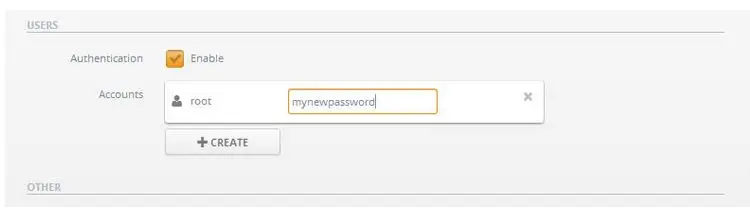
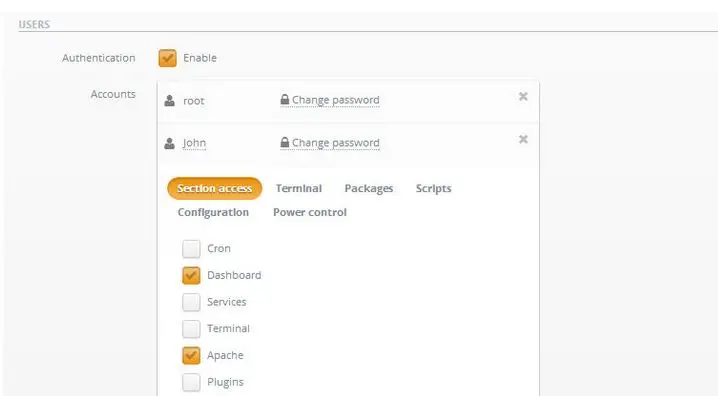
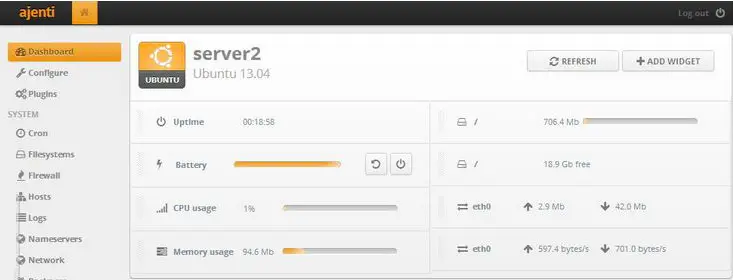
1 Reply to “How to Configuring & Customising Ajenti on Ubuntu”
You must log in to post a comment.